
인텔리제이 devtools 설치설정2023. 10. 11. 09:17
Table of Contents
#devtools 설치
1.build.gradle에 추가

2. Gradle ->Reload All Gradle Project (새로고침버튼)
-> 서버 리스타트
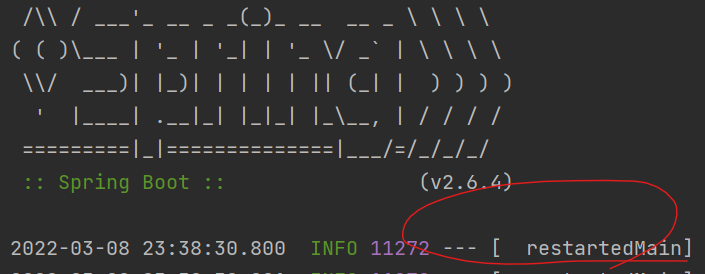
3. application.yml
spring:
devtools:
livereload:
enabled: true
restart:
enabled: true
thymeleaf:
cache: false
4. Preference

이렇게 설정하면 실시간으로 html 수정된 것이 반영된다.
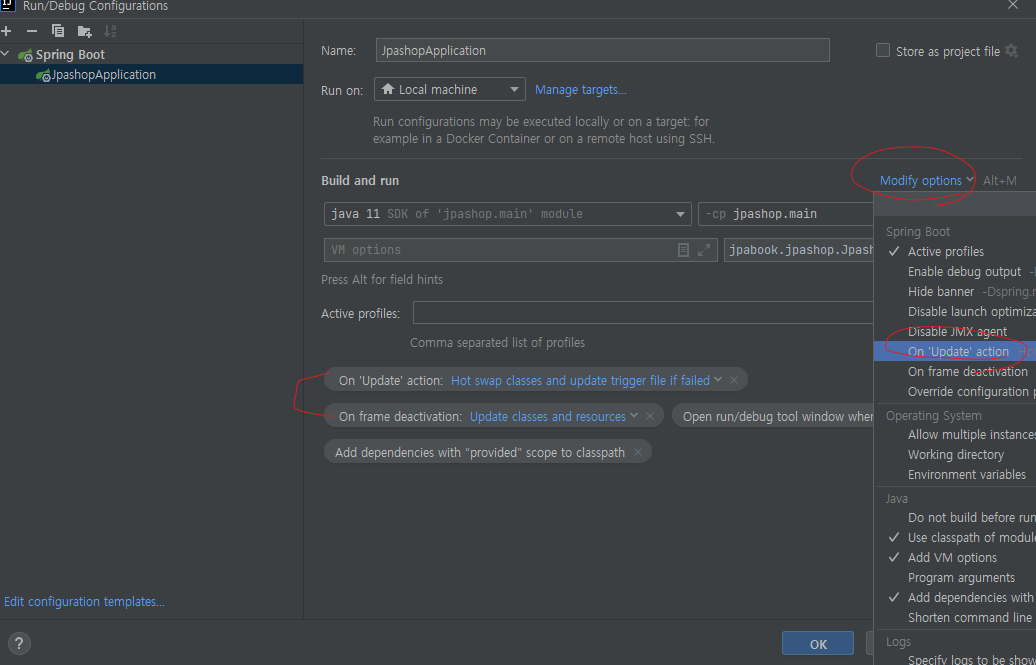
'설정' 카테고리의 다른 글
| Rocky Linux 9.0 설치 (0) | 2024.06.20 |
|---|---|
| 인텔리제이 이클립스 프로젝트 import (1) | 2023.10.11 |
| 인텔리제이 단축키 (0) | 2023.09.13 |
| 인텔리제이 여러가지 설정 (0) | 2023.09.13 |



